This
week marks the official arrival of iOS 11, and Apple's latest operating
system boasts quite a few party tricks that you're going to want to try
out. Here are some of the best new features, from playing with the magic
of augmented reality to adding a dock to your iPad interface.
To get started, either
order a new iPhone 8 or iPhone X, or simply install the new software when your device prompts you to do so. In addition to the
recently-announced iPhone models,
many older phones and tablets will be able to download iOS 11. If your
device is currently running iOS 10—in other words, if you own an
iPhone
5s or later, a 5th generation iPad or later, an iPad mini 2 or later,
or a 6th generation iPod Touch or later—you can install the new
operating system. However, if you have the iPhone 5, iPhone 5c, or
fourth generation 2012 iPad, you're out of luck; those devices are not
eligible for the upgrade.
Customize the Control Center
Swipe up from the bottom of the screen, and you'll see that the
Control Center has a new, cleaner look. To configure which options
appear on this panel, head to Settings then Control Center. Here, you
can decide which buttons to hide and which ones you want to see. Among
the pack, you'll see some new buttons, including an option for Screen
Recording. This feature lets you record the activity on your phone as a
video—which lets you troubleshoot problems, record tutorials, or
preserve your gaming triumphs—and save it to your device.
Do more with Live Photos
In 2015, iOS 9 gave us Live Photos, animated clips formed by
recording short snippets of video before and after snapping a pic. iOS
11 takes this feature and lets you customize it. Open a Live Photo in
the Photos app, swipe up, and you will see new editing options: Apply
Loop to make the clip repeat over and over, Bounce to make it play
forward and backward and forward again, and Long Exposure to compress it
into a single frame, creating the effect of a long exposure. These
video processing options resemble those
in Instagram, but you can get them without having to post your content to social media.
Drive safely
The Do Not Disturb mode in iOS has been around for a while. Now, iOS
11 will automatically apply it while you're in your car. This means
that, when you're at the wheel, your phone will mute notifications and
respond to texts on your behalf so you can concentrate on the road. To
try it out, just hop in the car and start moving, and the new mode
should kick in. If you'd prefer to enable it manually, or to tweak your
SMS auto-replies, you can adjust these in Settings, under the Do Not
Disturb options.
Play with augmented reality
Thanks to the
new ARKit platform
for developers, iOS 11 has extra augmented reality powers, which means
it can support a wide range of AR apps. You'll need to wait for the
first wave of third-party apps, but you can test out at least one AR
option right away. Open Maps, head to a city that supports the Flyover
feature, and tap the Flyover button. When you begin walking around the
room, you'll move around that city, viewing it from above like an
AR-powered Godzilla.
Ask Siri to put on your favorite music
The iOS 11 version of Siri comes with some extra perks: The assistant
offers more natural-sounding voices and makes news and website
recommendations based on your past activity. In addition, Siri can now
put on some tunes for you. Just say, "Play something I like," and the
digital assistant will take care of the rest. For this to work though,
you do have to be a paid-up member of the
Apple Music club.
Type with one hand
On its default keyboard, iOS 11 offers a one-handed mode that makes
it easier to type when you only have one hand free. It essentially
compresses the keyboard and shifts it to either the left or right side
of the screen. To implement it, press and hold the emoji button on the
keyboard, then slide your finger over to either the left- or
right-handed layout, whichever one you prefer. To go back to normal,
access the same pop-up menu again.
Explore your stored files
If your phone runs iOS 10, it already has an iCloud Drive feature.
That gets an upgrade with iOS 11, in the form of the dedicated Files
app. Files makes all of your folders available to search—you can browse
through iCloud, your device's local storage, and even third-party
storage accounts like
Dropbox and
Google Drive. To launch the app, tap on the Files icon.
Surf the redesigned App Store
With the arrival of IOS 11, Apple is revamping the App Store. The
layout is simpler, Games has its own tab, and the algorithm should do a
better job of directing you towards the latest awesome apps. On desktop
computers, the App Store inside iTunes has also been upgraded to match.
To see these changes, go ahead and open the App Store on your phone or
tablet.
Add apps to an iPad's dock
Install iOS 11 on an iPad, and you get a new dock at the bottom of
the screen, which more closely resembles the dock on an Apple computer
running macOS. In other words, you can add apps: Simply tap and hold on
an icon and drag it down to make it part of the dock. To launch one of
these apps, tap its icon in the dock. To open it in windowed mode, where
one window appears on top of another, tap and drag the icon to the
middle of the screen. To see that app in Split View mode, where it only
covers part of the screen (another app can cover the rest of the
screen), tap on the icon and then drag it to the left or right of the
screen.
Drag-and-drop on an iPad
Drag-and-drop is another feature that iOS 11 brings to tablets. It
works exactly like it sounds: In Split View, tap and hold on some
highlighted text, or an image, or a file, and then drag it across to an
app on the other side of the screen. You should be able to use
drag-and-drop in all Apple apps—and, once developers add the
functionality, many third-party titles as well.
Take notes with Apple Pencil
If you own an
iPad Pro
and an Apple Pencil, iOS 11 provides some extra functions. To start
taking searchable notes, for example, you don't need to unlock your
tablet—just tap the Pencil on the lock screen. In addition, a new
feature called Instant Markup now lets you instantly annotate a PDF or
screenshot by tapping it with the Pencil. Finally, Mail now supports
in-message drawings, so your emails can incorporate cute doodles or
informative notes and illustrations.



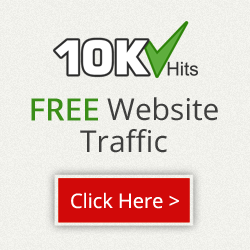
No comments:
Post a Comment