How To Use PS4 Controller With Your iPad or iPhone
Let’s
face it, gaming on mobile has never been perfect. For hardcore gamers,
the touchscreen will never be a replacement for game controllers. There
are several controllers sold separately that are basically built for
mobile gaming and if you’re on Android OS, you’re lucky as you could
pick up a controller off the shelf, pair through bluetooth and start
using with your device.

However, you need to jailbreak your device. Don’t worry, we have a comprehensive tutorial on how to jailbreak iOS 10 using Yalu tool.
How to use Wireless DualShock 4 controller with your iOS device
As mentioned earlier, you need a jailbroken device to do this. Since non-MFi controllers like the DualShock 4 are not meant to work on iOS, a jailbreak tweak called Controllers For All enables the function. This tweak makes your iPhone or iPad think your non-MFi game controller is actually an MFi controller. This Cydia tweak costs $2.99 and it’s available in the Big Boss repository.
- PS3 controller
- PS4 controller
- Wii U Pro controller
- iPEGA 9025/9021
- Wamo
- iPEGA 9017
- Regular Keyboard
How to use Controllers for All
1. Download and install Controller for All from Cydia.
2. After this, head on to Settings > Controllers for All.
3. Go to Controller Type and select the type of controller you have.
4. Make sure the Enabled toggle is turned on and tap Pair Controller.

6. After some seconds, you should get a notice that connection has been established.

Simply launch any game supporting game controllers and you should be prompted to press the PS button. I was able to play Asphalt 8 and GTA: SA with the PS4 controller
source:geek.ng


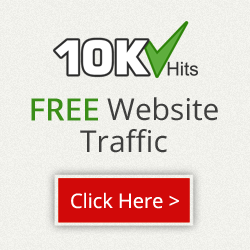
No comments:
Post a Comment